WT Series: Exporting a Test Report
Emailing Reports
Select any test to enable the Export button (figure 1).
Tapping the Export button opens a pop-up window (figure 2), in which users can:
• Choose to save a backup of the selected report(s) by tapping the Backup button ,
• Create a report in CSV or PDF format
• Create a PDF preview and then review the PDF report on screen
• Combine several reports into one using the Merge button
• Share the Report using the Send Mail button in the toolbar.
Tapping Send e-mail automatically opens an email with customised subject and content,
(if these have been specified in the application settings) and attached the report(s) (figure 4).
Merging and Sending Reports
User have the option of merging two or more reports into a single one. To do so, under the Records
section, select the reports to be combined and then tap the Export button (figure 1).
In the Export Reports pop-up window, tapping the Merge Reports button will merge all
the listed reports into a single PDF file (figure 2).
Share your finding:
Store, manage and share reports via email in CSV format or as a branded PDF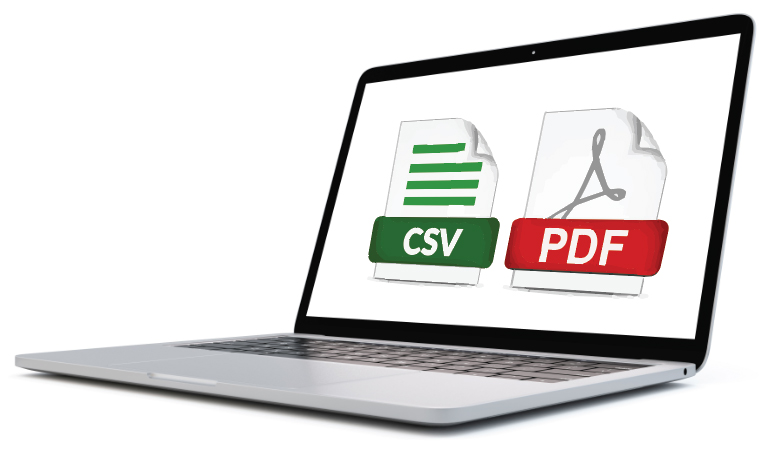
Related Articles
XT Series: Exporting a Test Report
Emailing Reports Select any test to enable the Export button (figure 1). Tapping the Export button opens a pop-up window (figure 2), in which users can: • Choose to save a backup of the selected report(s) by tapping the Backup button , • Create a ...Introduction to NT & WT Series, Probewell Connect and Accessories
Safe and fast setup for instant results The latest generation of portable meter testers with built-in WiFi technology. Our wireless socket-type device, with its dead-front design, attaches quickly and securely. · Powered by a built-in three-phase ...WT Series: Performing an Accuracy Test with Probewell Connect 2.0
Probewell Accuracy Test Report Sample Accuracy Hardware SetupWT Series: How to Perform a Firmware Update
XT Series: Performing a Firmware Update
Firmware Update Tutorial with Probewell Connect 2.0